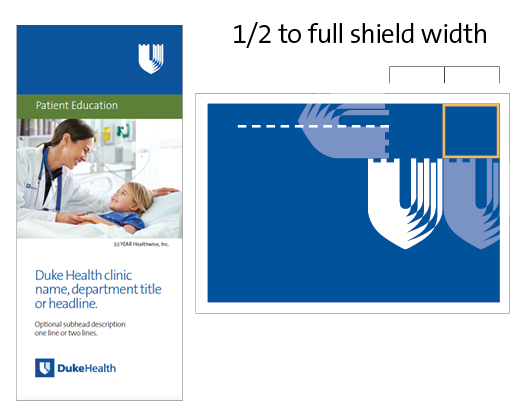
- Shield should always be reversed out of Duke Royal Blue or a dark area of design so there is enough contrast.
- Duke logo should always be used even if the shield is present. The shield does not replace the logo.
- Duke shield should be placed in the upper right when possible.
- Shield should be 1/2 to full shield with from top right corner.
- Use a box as a guide to make sure it is the same distance from the top and the side.
Duke Health Shield - Do's and Don'ts
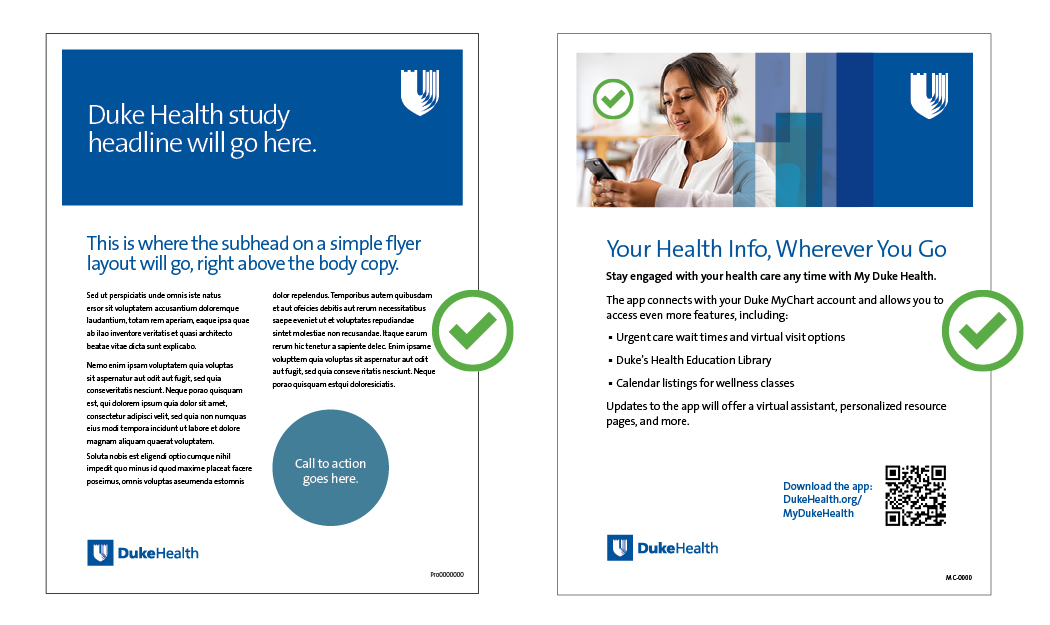
APPROVED Duke Health Shield Usage
- Shield should always be reversed out of Duke Royal Blue or a dark area of design so there is enough contrast.
- Duke logo should always be used even if the shield is present. The shield does not replace the logo.
- Duke shield should be placed in the upper right when possible.
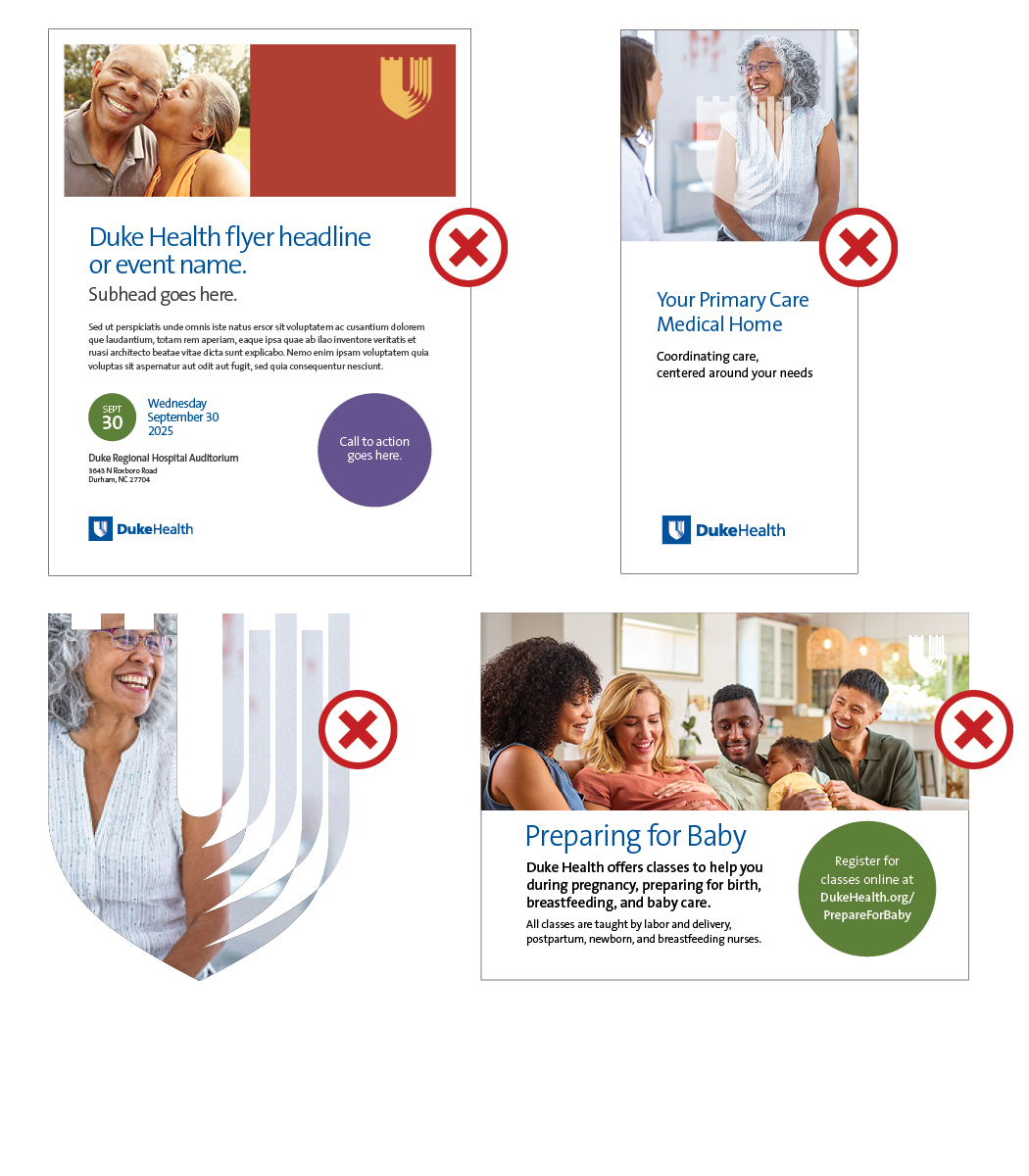
NOT APPROVED Duke Health Shield Usage
- Do not reverse shield out of colors other than Duke Royal Blue
- Do not reverse shield out of busy images where there is no contrast.
- The shield should always be white when reversed.


